How best to browse the web in Windows 10
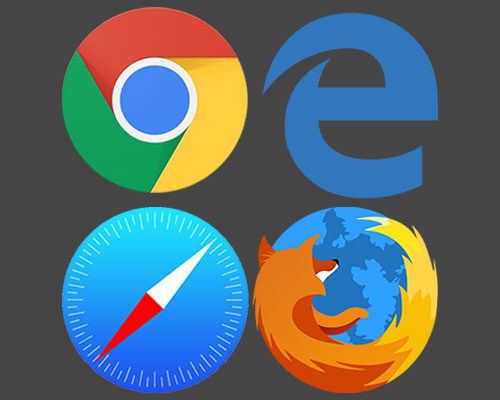 Ah, the browser war of the 90s. When Internet Explorer (IE) fought valiantly against Navigator, dominating global computer systems in the years that followed.
Ah, the browser war of the 90s. When Internet Explorer (IE) fought valiantly against Navigator, dominating global computer systems in the years that followed.
These days, there are more browsers than you can shake a mouse at. The battle is much broader and the landscape incredibly competitive. IE has been replaced by Edge and when Netscape open-sourced its Navigator code to Mozilla, they used it to create Firefox.
But which browser provides the best experience in Windows 10?
Is it Edge? Or is Chrome a better option? What about Firefox?
Today, we’ll answer these questions and look at how you can make the switch to a better browsing experience.
On the Edge of glory
In 2015, Microsoft stopped promoting IE as its default browser. The launch of Windows 10 saw not only an exciting new operating system, but also a seemingly modern IE replacement called Edge.
Or so we thought.
As of July 2019, Chrome is the runaway winner in the second battle of the browsers. It’s used on more than 60% of all devices, globally, while Safari holds 15%, and Firefox has just over 4%.
Edge usage is so low, that it actually sits somewhere beneath the now defunct IE. And that’s only there because a large number of businesses still use it for legacy web applications.
It seems the public know which browser is their favourite. But is Edge really that bad? It’s certainly not the fastest browser, and the design can make it difficult to find the sections you’re looking for.
Browsers extensions
For those who like to personalise their browser with helpful little features like an ad blocker, for example, an extension can be a blessing. However, at the time of writing, Edge offers just 277 extensions, whereas Chrome is approaching 190,000.
If you’re looking for a tailored browsing experience, Edge probably isn’t right for you.
Chrome vs. Firefox
We think Chrome and Firefox are both excellent browsers. They both offer a competitive set of tools and features. Pages load very quickly and both have an intuitive design, which makes finding what you need much easier.
In terms of security, both browsers can automatically recognise and block malicious malware before any damage is done. And both are able to sync with your smartphone, so you can pick up where you left off if you’re browsing on the move.
Ultimately, it’s down to personal preference. Why not give both Chrome and Firefox a try? That way, you can see which feels right for you.
Switching to a new default
If you do decide to try another browser, first you need to download and install it on your computer. Then comes the switch.
- Click the ‘Start’ button and search ‘Default apps’.
- In the search results you’ll see ‘Default apps’, click that.
- At the bottom of the ‘Default apps’ screen you’ll see Microsoft Edge listed under ‘Web browser’. Clicking the ‘e’ icon will bring up a list of every browser installed on your computer, waiting to be used.
- You’re at the finish line now. And you might receive a final plea from Microsoft, begging you not to ditch its beloved browser. Well, it’s too late for that. Click ‘Switch anyway’ and you’re good to go. There’s no need to restart your computer.
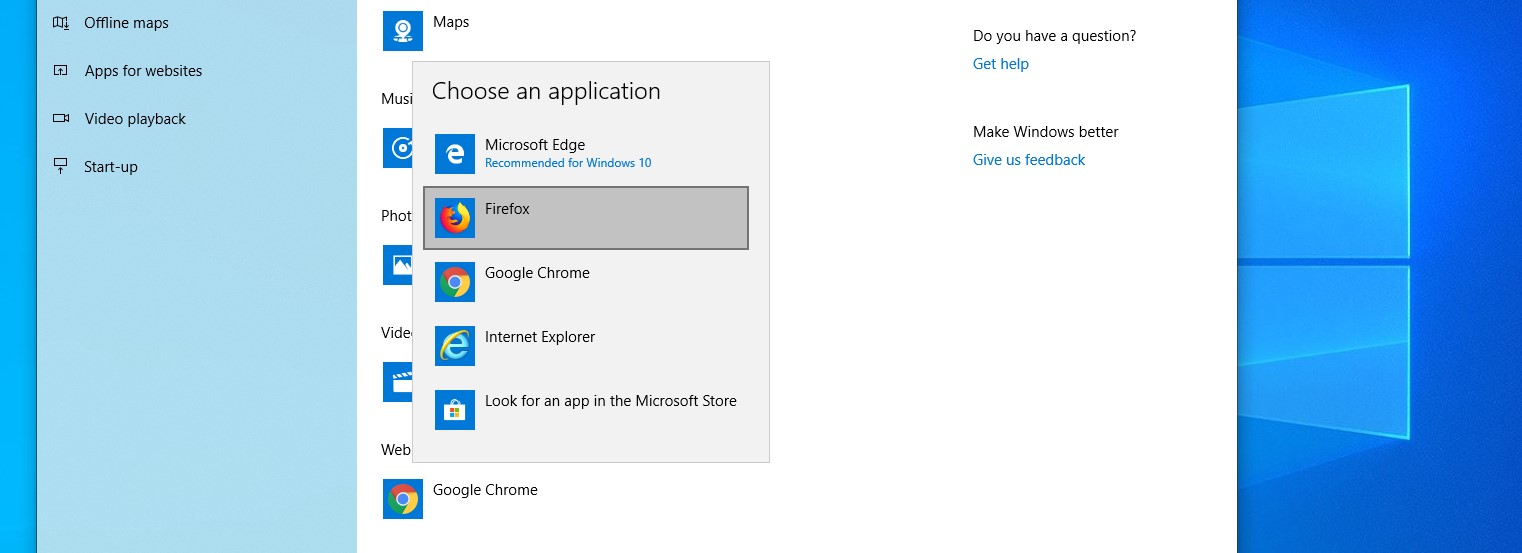
Changing your default search engine in Edge
You might be perfectly happy using Edge as your browser, but you might not be so pleased with Bing as your search engine. Perhaps you want to try Google, instead?
- First, open Edge, and visit www.google.co.uk. Don’t enter any search terms just yet.
- Click ‘Settings and more’, then ‘Settings’, then ‘Advanced’.
- Scroll down until you see ‘Address bar search’. Choose ‘Change search provider’.
- From the list, select Google, and click ‘Set as default’. All done.
Any other questions?
Clearwater is an expert IT consultancy, helping small businesses in and around the South West deliver effective IT solutions. If you have a specific question about web browsing that we haven’t covered here today, please contact us.
If there are more complex issues at hand, we can help on a one-off basis or provide cost-effective business support that starts from just £20 per user, per month.
If you enjoyed this article and would like to read more – why not sign up to our mailing list? You'll receive all our best advice, straight to your inbox.