Could the Quad9 service improve your internet security?
 Quad9 is the new service from nonprofits Global Cyber Alliance and Packet Clearing House and it could revolutionise internet security for small businesses. It's simple to implement and could save your business from malicious websites and phishing attacks. Here's a quick rundown of all you need to know.
Quad9 is the new service from nonprofits Global Cyber Alliance and Packet Clearing House and it could revolutionise internet security for small businesses. It's simple to implement and could save your business from malicious websites and phishing attacks. Here's a quick rundown of all you need to know.
What's in a name?
Let's address the elephant in the room first, why Quad9? Well, that's a simple one. Every website lives at a numerical IP address (four numbers or groups of numbers separated by a period). DNS, translates these numerical IP addresses into readable domain names we all know and remember. Quad9 refers to the DNS that this new security service uses; 9.9.9.9.
How does it work?
Quad9 routes your internet traffic through a network of secure servers located across the globe and then references the website you have requested to visit against a list of infected websites produced by more than a dozen of the industry's leading cyber security companies. This gives a real-time perspective on what websites are safe and what sites are known to include malware or other threats. If the system detects that the site you want to reach is known to be infected, you'll automatically be blocked from entry - keeping your data and computer safe from infection or attack.
There's also a Gold List of domains that should never be blocked, such as major Internet service sites like Microsoft's Azure cloud, Google, and Amazon Web Services.
How to set up Quad9
If your PC is standalone (i.e. not connected to a domain) then setting up Quad9 is simple. NB: You will need administrator access to do this.
- Open Control Panel, select Network and Internet, and then select Network and Sharing Center. Click Change adapter settings on the left pane.
- Right click the network interface connected to the internet (this will usually say either Ethernet or Wi-Fi), and select Properties. Select Internet Protocol Version 4 (TCP/IPv4) from the list and click Properties.
- Select "Use the following DNS server addresses" and type 9.9.9.9 (one 9 in each box - see image below) into the Preferred DNS server box.
- Click OK then Close to save your settings.
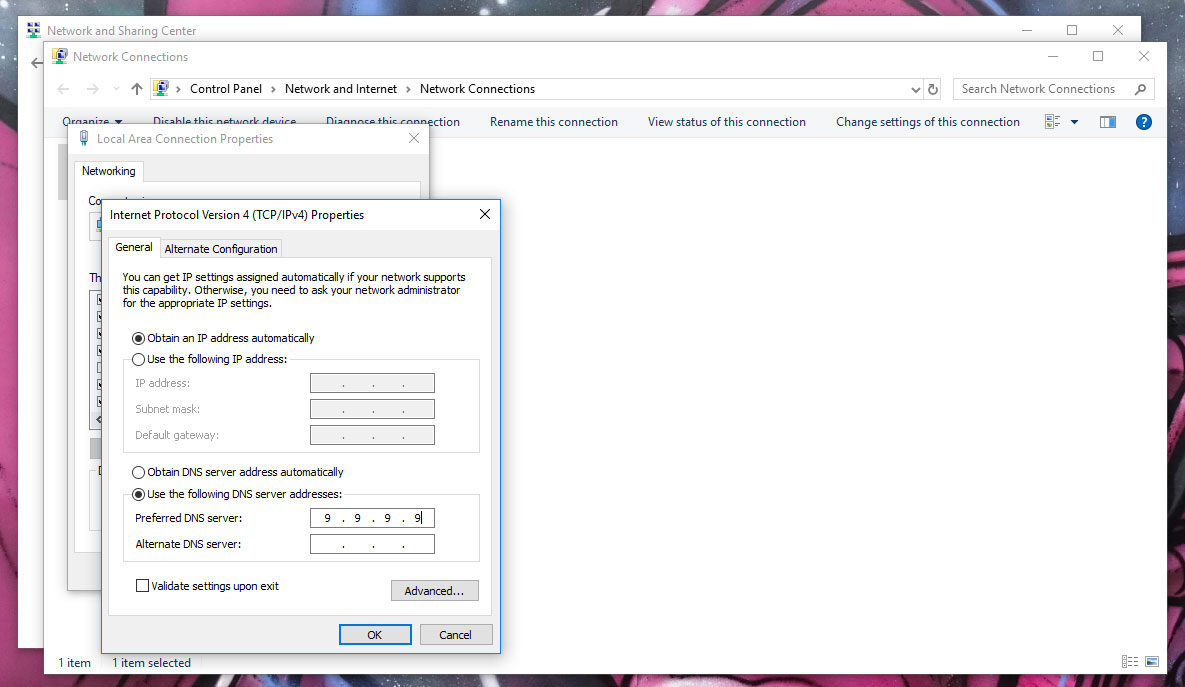
If your PC is joined to a domain then you will need to speak to your internal IT team or IT Support provider to set this up for you.
To find out more, and to check out whether a website you are suspicious about is being blocked, just visit the Quad9 website.
If you enjoyed this article and would like to read more – why not sign up to our mailing list? You'll receive all our best advice, straight to your inbox.